Generate Plans Button
First things first, let’s locate the Generate Plans Tool. It’s pretty easy to find, it’s the big white button on the top right corner of your screen that says “Generate Plans” - Voila!
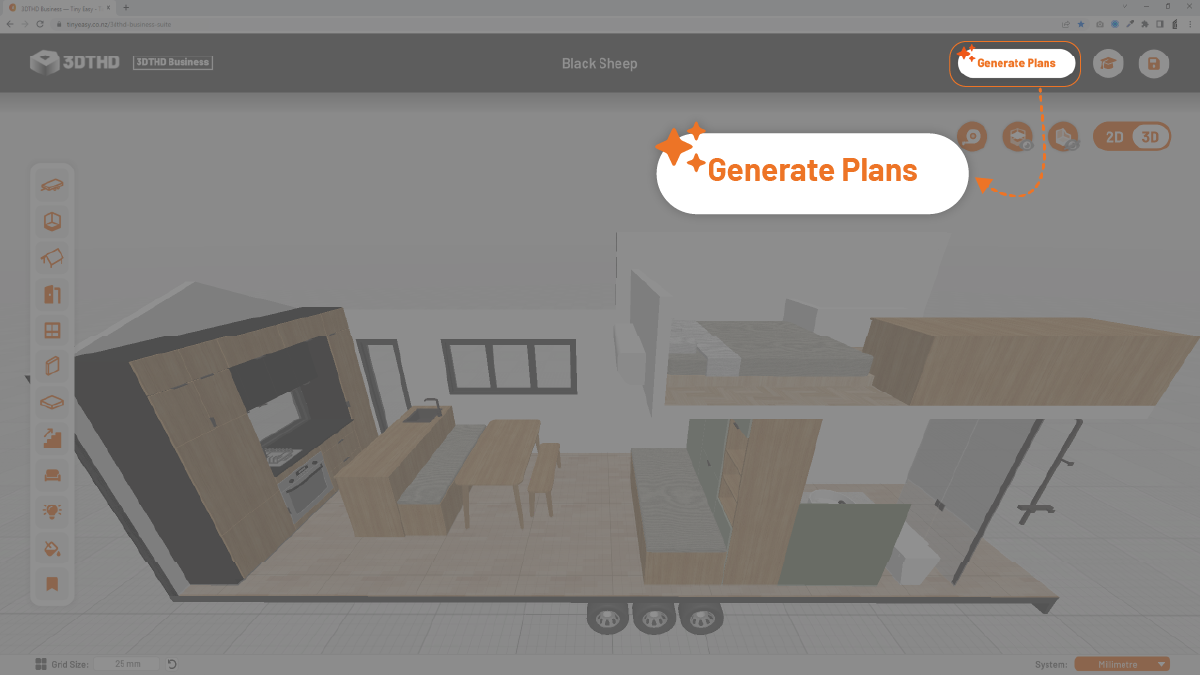
Once you’ve completed a design that you’re happy with, you’ll want to hit that Generate Plans button.
A new menu will appear with a list of export options.
Prepare Your Plans Menu
The Prepare Your Plans menu is part of our newest update allowing you to select specific settings for your plan export.
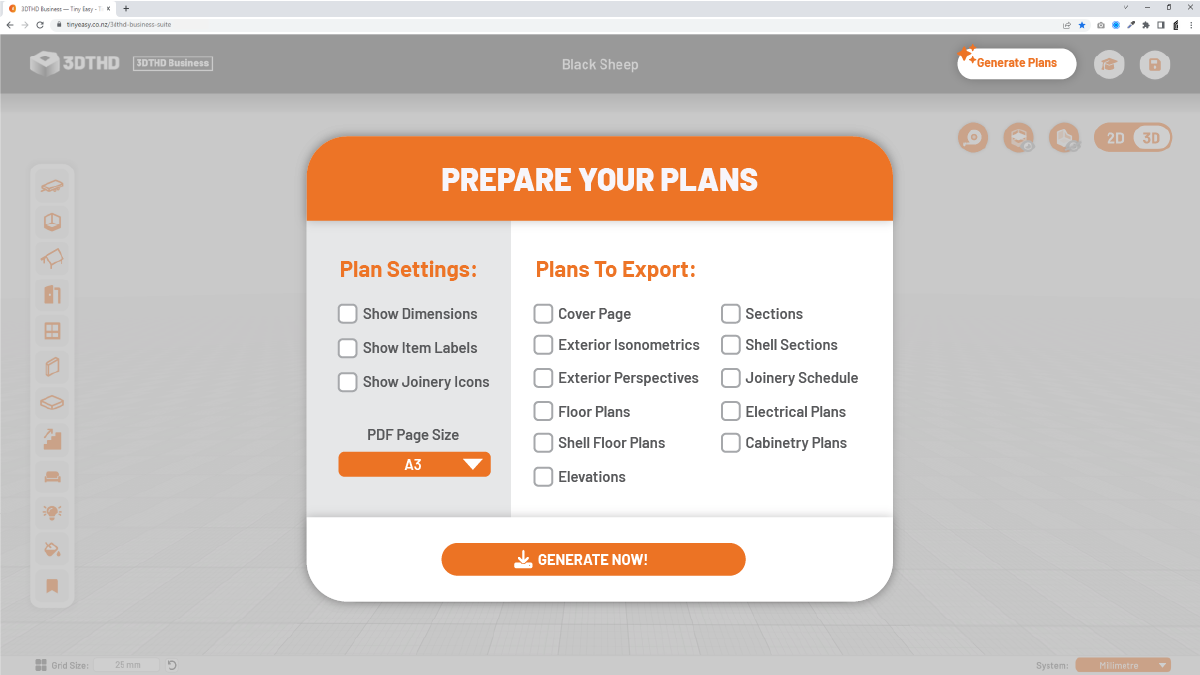
These settings are particularly helpful if:
You're sharing your plans with your clients
You can select specific settings so that they get only the basic information. Because lets face it, they don't want to see all the technical information. They only want to see how their design works.
You're sharing your plans with your team
You can select specific pages necessary for your build team to use without all the fluffy information that's not required for their purposes.
You're sharing the plans with your manufacturers for quoting
You can select only the pages required for quoting, so you don't need to send a huge file their way.